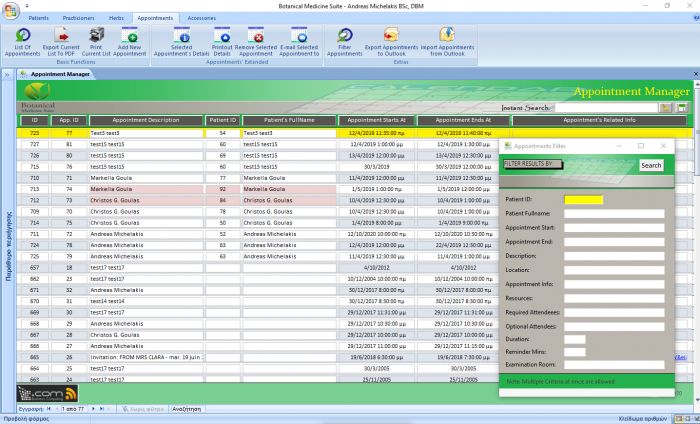Botanical Medicine Suite - List Of Appointments (Appointment Manager)
- Written by Christos Goulas
- Published in Botanical Medicine Suite
- Read 1724 times
- font size decrease font size increase font size
The list of appointments, as any other list in the application, allows you to view all the important information that can be displayed in one list for your appointments with your patients, without having to open the 'Appointment Details' form. As you can see in the attached pictures, the screen is separated from top to bottom in three parts. On top, there is the ribbon where the buttons associated with the list are visible and the main part of the screen is occupied by the list itself. The bottom of the screen is covered with the application's notifications plus a memo indicating what are the colourings of the list about.
The selected appointment's record of the list is highlighted. You can use the mouse wheel or the vertical scroll bar to move down between the list's appointments' records. You can sort the list from A-Z and vice versa or from the newest to the oldest values and the other way around, depending on which displayed field's label you decide to click on. For example, if you click on the 'Patient's FullName' label, the list will be sorted from A-Z. If you click again, the list will be sorted from Z-A. The same principle applies to the numeric and date values in the list.
To narrow down the list's results, you have two options. A) You can use the 'Instant Search' field which will narrow down the list as you type. B) You can click on the 'Filter Appointments' button which in turn will open a new form allowing you to set one or more criteria that can filter the list's results. On the 'Appointment's Filter' form you can employ multiple criteria if you want to.
You can use the rest of the ribbon's buttons as follows:
- Export Current List to PDF: Allows you to export the currently displayed list (filtered or non-filtered) to a PDF file. The application will display a message regarding the exported file's full path.
- Print Current List: You can print out the currently displayed list for further use.
- Add New Appointment: Will open the 'Appointment Details' form to enter a new Appointment's Details.
- Selected Appointment's Details: Will open the 'Appointment Details' form where you can view/edit all the details for the selected appointment.
- Printout Details: Will allow you to print the selected appointment's details.
- Remove Selected Appointment: Removes the selected Appointment's record from the database.
- E-mail Selected Appointment To: Gives you the option to send an e-mail to a Microsoft Outlook contact by attaching the full details report of the selected appointment in the message. You may also create your own signature for the e-mails sent by the application. See our article named 'Outlook Signatures' for further information regarding that process. Also gives you the possibility to attach a patient's PDF details report to the e-mail message.
- Export Appointments To Outlook: Speaks for itself. It allows you to export all your appointments to Microsoft Outlook by asking you for verification in case you have already overlapping events (appointments). Please proceed with caution as this may cause havoc in Microsoft Outlook if you have duplicate appointments and you choose to export them again.
- Import Outlook Appointments: Allows you to import your appointments from Microsoft Outlook to B.M.S. (Botanical Medicine Suite). Asks for verification on how you want to handle overlapping events(appointments). Proceed with caution. Please note that in this case you may have to edit each appointment when imported from Outlook in order to validate the patient that it's related to.
By double clicking on an appointment's record field (i.e. Appointment Description, Patient ID etc.) the 'Appointment Details' form will open in order to view/edit further details.

Christos Goulas